When your whole story lies ahead of you, it’s easy to naively assume you’ll name your manuscript file TheGirlWiththeFuzzyManuscript_Orig, then go to FuzzyGirl_Revised, and maybe finish with TGWTFM_BetaFeedback.
What you may not have counted on generating are the two dozen variations of your book now enthusiastically mating inside the directory folder for your novel. You’ve begun shooting daggers at anyone who dares ask what draft number you’re on now. Keeping all these versions straight is serious business.
What you need is a file naming system that consistently identifies the most recent version of your manuscript and tells you what stage of editing or revision it’s in.
Recommended parts of a file name
Your file naming system should be like shorthand: brief and effective. Let’s start with some basic guidelines.
- Stick with lowercase letters.
- Avoid characters that will conflict with the characters your software or operating uses to organize files. Do not use these characters in your file names: tilde ~, back tick `, exclamation mark !, @, #, $, %, ^, &, *, ( , ), +, =, any type of brackets {}[]<>, any slashes \/, pipe |, any quotation marks ‘”, colon :, question mark ?, or Control + anything.
- Don’t use periods at the end of a file name.
- Don’t use hyphens at the beginning of a file name.
- Don’t use spaces in a file name, especially at the end.
- Use the underscore _ symbol if you find it easier to read the words with some space in between them. Don’t use spaces in your file names.
Do those guidelines seem a little old-fashioned and overzealous—anal retentive, even? I think so too. But simple, clean systems are the way to avoid trouble, and when it comes to saving your precious manuscript file, you want to keep trouble far, far away.
Let’s consider some naming options for our example project, The Girl With the Fuzzy Manuscript.
- The file name should describe at a glance what the file is: a manuscript, timeline notes, character sketches, whatever. Examples: fuzzy_draft1, fuzzy_rev1, fuzzy_beta, fuzzy_char-notes, fuzzy_timeline
- File names should be brief so that they won’t get truncated by your computer. Your full manuscript title is probably too long. Try a shorter version: fuzzy, tgwtfm.
- Spend time now to come up with a system you can use consistently. You’ll be able to sort and find your files much more quickly.
- Some authors like to include the date of the revision in the file name. Others rely on the Date Modified information listed in the file directory folder.
- If you want the version of your manuscript that you worked with during spring break to be instantly identifiable even if you make and save changes to the file long after spring has come and gone, work the word “spring” into the title: v_spring2016, for example.
Whenever you see a file name that ends with (1) or another number, it means it’s a copy of another file. That’s bad. Figure out what the difference is between the two files, and rename each of them to more clearly describe the current status of the manuscript.
Whenever you see a file name that ends with (Autosaved), that means your computer has saved the file automatically because you shut down (or lost power) before you saved it yourself. That’s bad too. Open the file, look it over to make sure nothing’s been lost or garbled, and rename it to more clearly describe the current status of the manuscript.
Stages of revision
Most professional-quality manuscripts pass through many stages of revision along the path to publication. Early drafts often start out being named something like fuzzy_draft1 or fuzzy_v2 and so on. Once you’ve finished self-directed revisions, you may start generating specific versions like prealpha (a manuscript that’s ready to go out to its very first early readers), alpharev (a manuscript that’s been revised based on early feedback), and so on. Notice how easy it is to identify each version when you use file names based on revision status.
Consider these manuscript status descriptors as part of your naming system: draft, revision, alpha (ready for alpha readers), alpharev (your post-alpha revision version), crit (ready for critique review), critrev, dev, devrev, line, linerev, proof, proofrev, ARC, ARCrev. Your system may include other steps. You may need to add numbers to distinguish between multiple rounds of developmental editing or critique.
Think ahead about every step of the process for revision and editing and production and publication that you plan to follow. If you don’t know what those steps are, now’s a great time to read up about what’s ahead on the road to publication.
Whatever you do, don’t name any version of your file anything to do with “final.” It’s never final—and that’s how you end up with file names like fuzzy_final_reallyfinal_lastone_USETHISONE.
More file naming options
Single-chapter files Some authors like to work on each chapter of their manuscript in a separate document file. While this works fine in the early writing stages, you’ll need to assemble the chapters into a single file to get any sense of the overall flow. A single document with a heading style applied to the chapter numbers or names allows you to easily drag and drop the chapters using the Navigation pane into any order you please. I’ve explained it just below. And anyway, once your story is ready for outside feedback, you’ll need a single file to give to others to read.
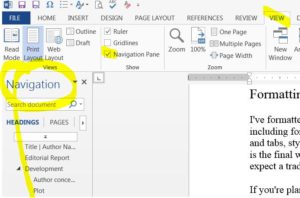 Stay organized with drag-and-drop headings Yes, you can move entire chapters within your manuscript using Microsoft Word just by dragging and dropping the chapter heading! Assign a heading style to your chapter headings by highlighting them and selecting Heading 2 from the big style buttons on the Home tab at the top of the page.
Stay organized with drag-and-drop headings Yes, you can move entire chapters within your manuscript using Microsoft Word just by dragging and dropping the chapter heading! Assign a heading style to your chapter headings by highlighting them and selecting Heading 2 from the big style buttons on the Home tab at the top of the page.
Now turn on MS Word’s Navigation feature, and you can click a chapter heading to jump directly to that chapter. (Turn on the Navigation pane in View > Show > Navigation Pane.) You can drag and drop the chapter headings into a different order right on the Navigation pane, and it will move all the text in the copy, too—great for shuffling things around during early drafts and major revisions.
Slush file When you’re busy killing your darlings during revisions, you’ll want a quiet graveyard where you can bury them—because later on, you may find yourself digging them back up to use elsewhere. Never delete your writing completely. Instead, create a slush file with where you can easily find your ideas again once you’ve found a better way to use them.
Your working process
The very first thing to do when you’re ready to begin a new revision is to make a new copy of your document file and rename it appropriately.
The same is also true when you receive an edit back from your editor. Make a new copy of the file right away, saved with a new file name that describes its relationship to your overall revision process. That way, if something goes wrong with the file at any point, you’ll always have the original edit to go back to. I do the same with your files on my end. It pays to play it safe.
Sometimes when I notice an author hasn’t renamed a file since last time I saw it, I’ll give them a devious little nudge by adding my initials to the end of the file name. Most authors don’t want their story to look like “my” file, so they’ll rename it promptly using their own naming conventions. Gotcha!
A little time experimenting with file name formats now will free up valuable creative energy later—something every author headed toward publication can agree is worth saving.
Understanding how stories work changes everything. I’ll show you how to back up your creative instincts so your ideas hit home. It’s time to accelerate your journey from aspiring writer to emerging author.
Ready to get serious about your book? Apply to work with me.


